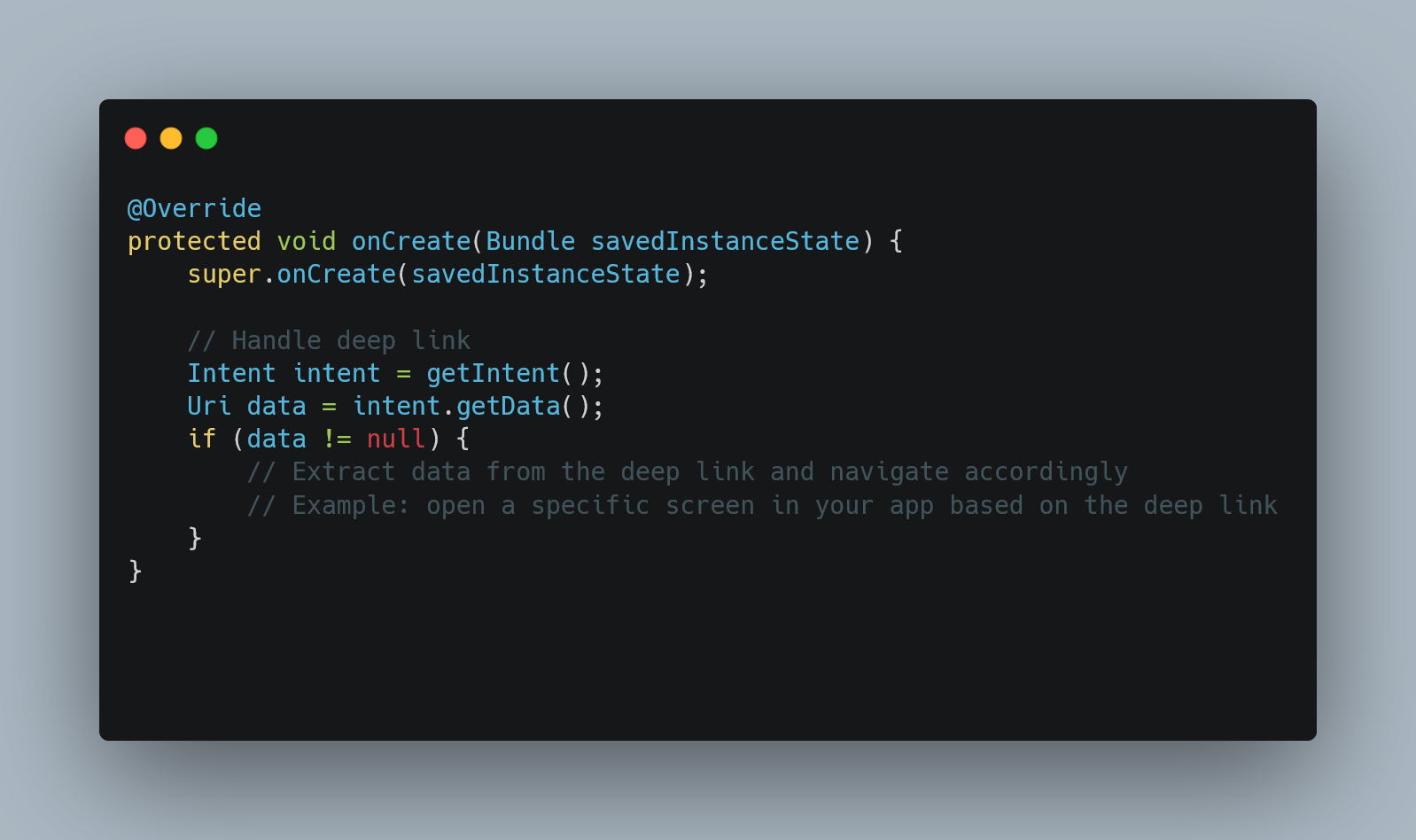
In this tutorial, we'll explore a common issue in Android 12 where deep links fail to open properly in your app.
Step 1: Check AndroidManifest.xml
Ensure your app's AndroidManifest.xml file includes the necessary intent filters to handle deep links. Verify that the android:autoVerify="true" attribute is set for your app's default intent filter.
Step 2: Enable Auto Verification
For Android 12, auto verification for deep links is mandatory. Go to the Digital Asset Links file (assetlinks.json) on your server and ensure it includes the necessary entries for auto verification.
Step 3: Handle ACTION_VIEW Intent
In your app's entry activity, handle the ACTION_VIEW intent in the onCreate method. Extract the deep link data from the intent and navigate to the appropriate screen.
@Override
protected void onCreate(Bundle savedInstanceState) {
super.onCreate(savedInstanceState);
// Handle deep link
Intent intent = getIntent();
Uri data = intent.getData();
if (data != null) {
// Extract data from the deep link and navigate accordingly
// Example: open a specific screen in your app based on the deep link
}
}
Step 4: Test on Android 12 Device
Ensure you test the deep links on a physical device running Android 12. Emulators may not always provide accurate results.
Step 5: Handle Permissions
If your app requires specific permissions to handle the deep link's content, make sure you request them if not already granted.
Step 6: Check Third-Party Libraries
If you use third-party libraries for deep linking, ensure they are compatible with Android 12. Check for any updates or issues related to deep linking.
Step 7: Review App Behavior
Review your app's behavior during the deep linking process and identify any potential conflicts or errors.
0 Comment

