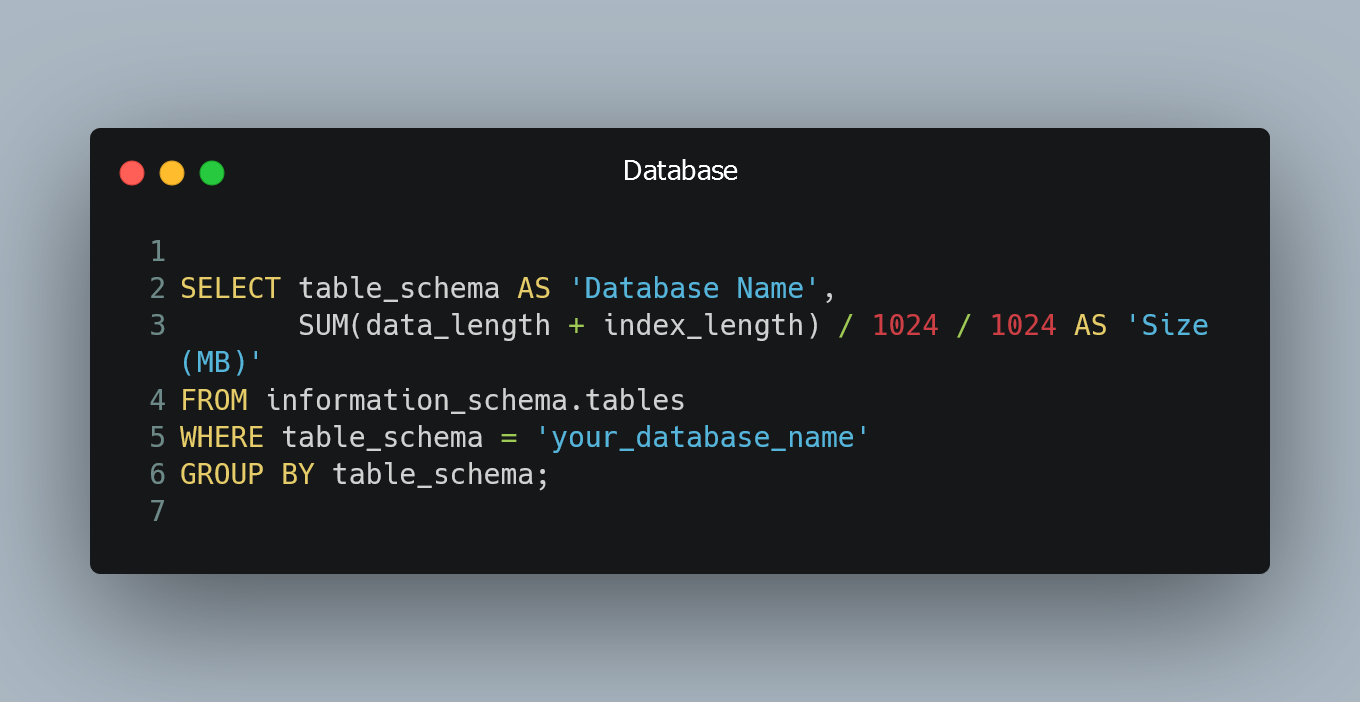
To find out the size of a MySQL database, you can follow these simple steps:
Accessing the MySQL Command Line Interface
To begin, you'll need to access the MySQL Command Line Interface (CLI). This can usually be done by opening a terminal or command prompt and entering the following command:
mysql -u your_username -p
Replace your_username with the actual username you use to access your MySQL database. You will be prompted to enter your password after running this command.
Selecting the Database
After successfully entering your password, you will be in the MySQL CLI. Now, you need to select the database for which you want to determine the size. Use the following command:
USE your_database_name;
Replace your_database_name with the name of the database you want to inspect. The command will switch your session to the specified database.
Retrieving the Size
Once you have selected the database, you can now retrieve its size information using the following SQL query:
SELECT table_schema AS 'Database Name',
SUM(data_length + index_length) / 1024 / 1024 AS 'Size (MB)'
FROM information_schema.tables
WHERE table_schema = 'your_database_name'
GROUP BY table_schema;
Make sure to replace your_database_name with the actual name of the database you are interested in. The query will calculate the total size of the database, including both data and index lengths, and display the result in megabytes (MB).
Viewing the Result
After running the query, you should see the output displaying the name of the database and its corresponding size in MB.
Exiting the MySQL CLI
Finally, to exit the MySQL CLI, simply type:
EXIT;
This will close your MySQL session and return you to your regular command prompt or terminal.
0 Comment

