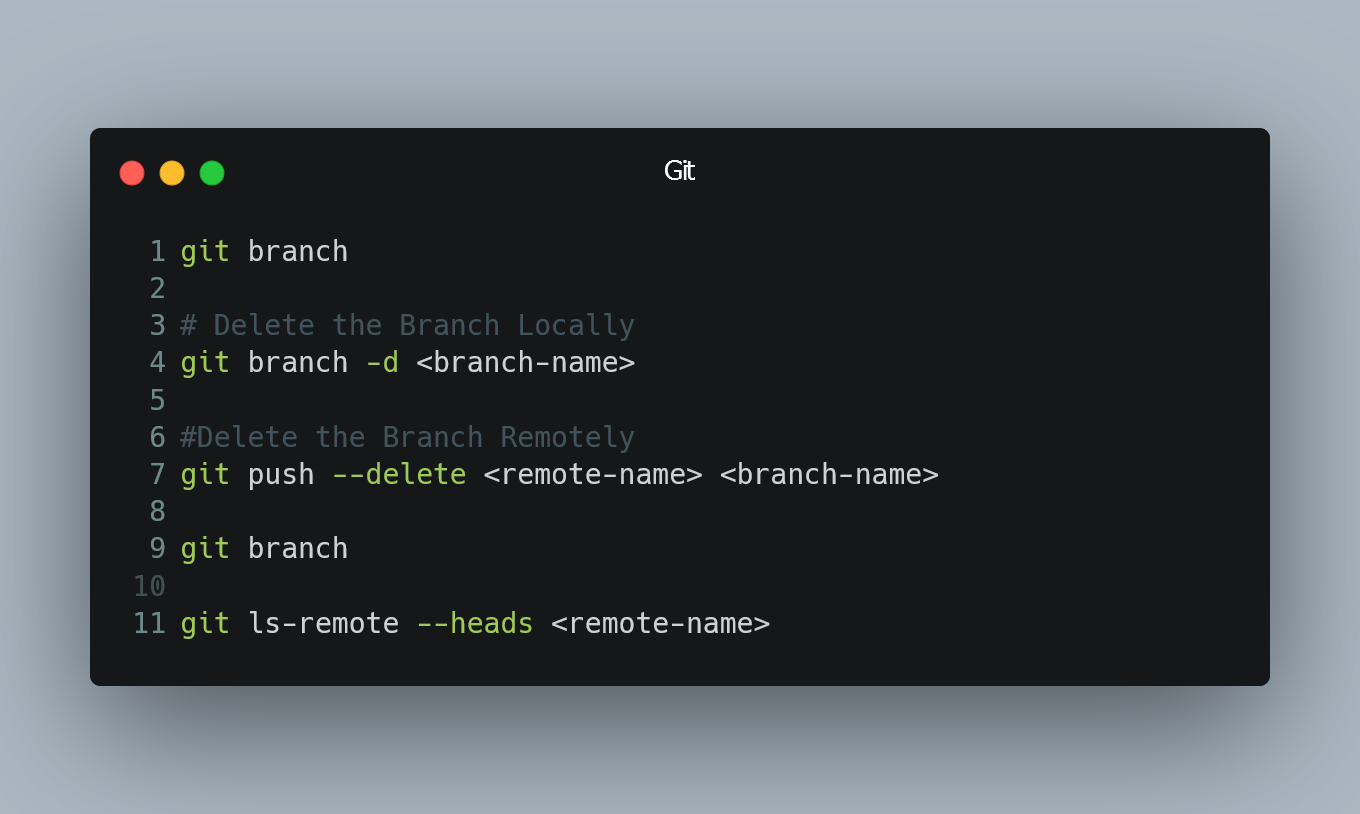
If you have a Git branch that you no longer need, you can delete it both from your local repository and from the remote repository (e.g., GitHub).
Check Your Current Branch
Before deleting a branch, it's a good idea to check which branch you are currently on. Open a terminal or command prompt and navigate to your Git project's root directory. Use the following command to view the current branch:
git branch
The branch with an asterisk next to it indicates the branch you are currently on.
Delete the Branch Locally
To delete the branch from your local repository, use the following command:
git branch -d <branch-name>
Replace <branch-name> with the name of the branch you want to delete. The -d flag stands for "delete." If the branch has unmerged changes (i.e., changes that haven't been merged into other branches), Git will not allow you to delete it with this command. In that case, you can use the -D flag instead to force the deletion:
git branch -D <branch-name>
Delete the Branch Remotely
If you want to delete the branch from the remote repository as well, you need to use the git push command with the --delete or -d flag:
git push --delete <remote-name> <branch-name>
Replace <remote-name> with the name of the remote repository (e.g., origin), and <branch-name> with the name of the branch you want to delete.
Alternatively, you can use the shorter syntax for deleting a remote branch:
git push <remote-name> --delete <branch-name>
Verify Deletion
To make sure the branch has been deleted both locally and remotely, you can use the following commands:
To check your local branches:
git branch
To list the branches on the remote repository:
git ls-remote --heads <remote-name>
Replace <remote-name> with the name of the remote repository.
0 Comment

