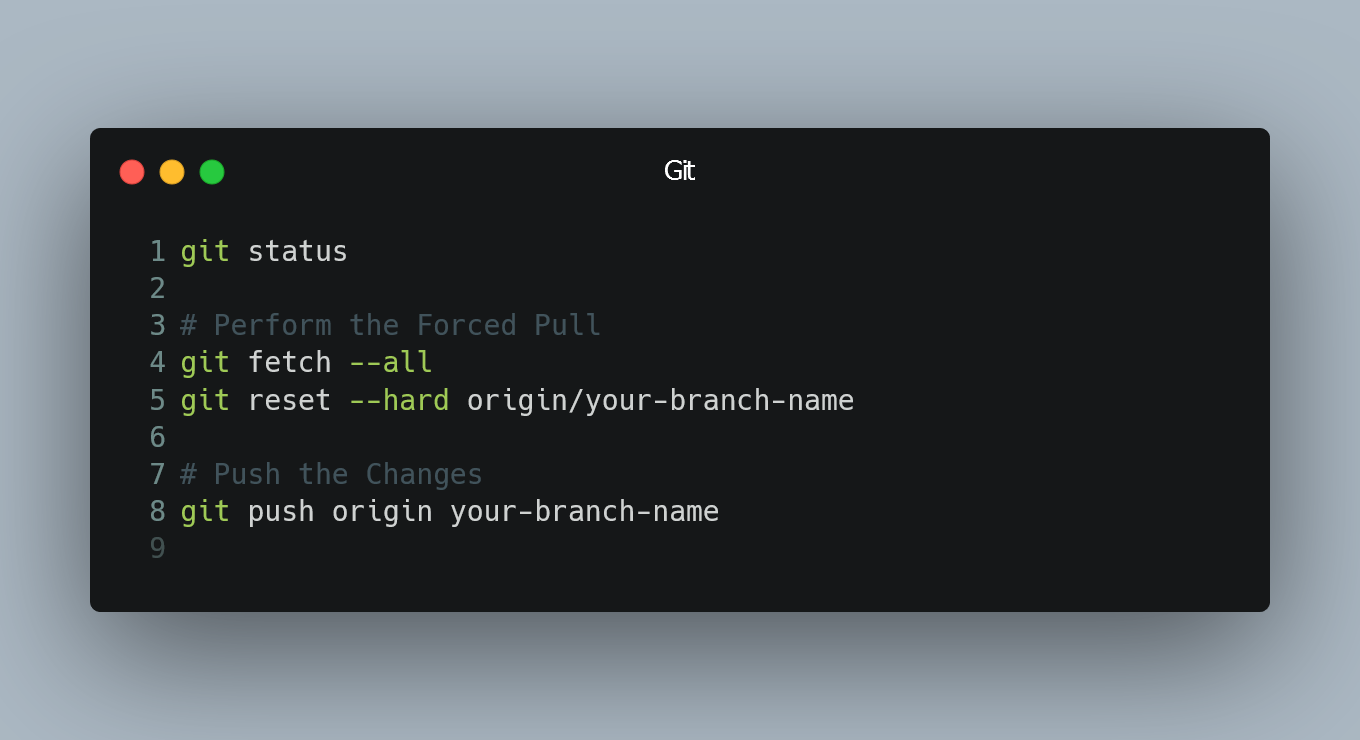
If you want to force the "git pull" command to overwrite your local files with the latest changes from the remote repository, follow these steps:
1. Commit or Stash Local Changes (if necessary)
Before you proceed with the "git pull" command, it's essential to deal with any local changes you might have. If you have uncommitted changes, either commit them using git commit -m "Your commit message" or stash them with git stash. This step ensures you don't lose any important changes during the process.
2. Check Remote Branch
Ensure you are on the branch you want to pull from the remote. To check the remote branch's name and the branch you are currently on, use the following command:
git status
3. Perform the Forced Pull
To force "git pull" and overwrite your local files with the latest changes from the remote repository, use the following command:
git fetch --all
git reset --hard origin/your-branch-name
Replace your-branch-name with the name of the branch you want to pull from the remote repository.
-
git fetch --all: This command fetches all the branches from the remote repository, updating the remote tracking branches locally. -
git reset --hard origin/your-branch-name: This command resets the current branch to the state of the remote branch, discarding any local changes.
4. Push the Changes (Optional)
If you have made any local changes that you've already saved or stashed before the forced pull, you may want to push them back to the remote repository. Use the following command:
git push origin your-branch-name
Replace your-branch-name with the name of the branch you want to push the changes to.
0 Comment

